In today’s computing world, security and compatibility are often at odds. As we move towards a more secure computing environment, older applications can sometimes struggle to keep up.
Enter UAC Virtualization, a feature in modern Windows operating systems designed to strike a balance between these two competing forces. This article talks about the realm of UAC Virtualization, shedding light on its purpose, workings, and importance. Let’s begin!
User Account Control: A Primer
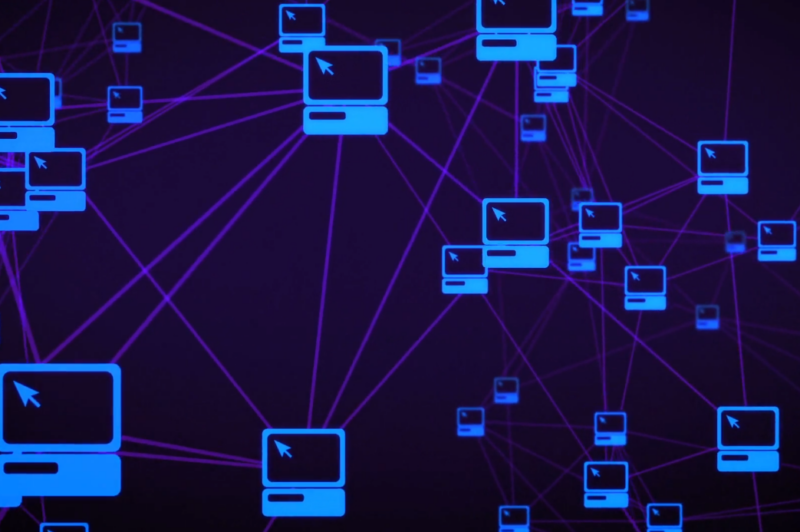
Introduced with Windows Vista, User Account Control (UAC) was Microsoft’s answer to a more secure user environment. It aimed to give users a clearer view of when administrative permissions were needed.
The Root
Before we venture into User Account Control Virtualization, it’s crucial to understand the basis of UAC itself. User Account Control was developed as a response to the increasing threats targeting Windows systems.
- Elevation of Privilege: In earlier Windows versions, most users operated with administrator privileges, even for non-admin tasks. This made it easier for malicious software to gain unwanted access. UAC introduced a model where apps and tasks would run with the least privilege necessary, prompting users when elevation was required.
- User Awareness: User Account Control prompts aimed to notify users when potentially harmful actions were about to be executed. By doing so, users could be more vigilant about the software they installed or the changes they permitted.
Why User Account Control Mattered
The introduction of User Account Control was a game-changer, but not without its hiccups.
- Increased Security: By limiting automatic access to elevated privileges, the potential damage from malware and rogue applications was substantially reduced.
- Compatibility Issues: While UAC improved security, it also introduced compatibility problems with older software designed for pre-Vista systems. These applications expected unrestricted access, leading to failures or crashes when run on newer systems.
Bridging the Gap
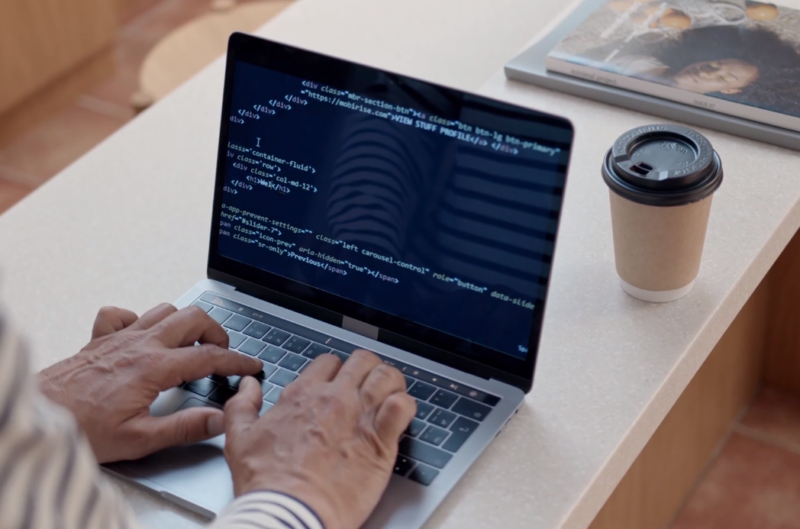
User Account Control Virtualization was Microsoft’s solution to the compatibility problems introduced by UAC, ensuring that older apps could still run on newer systems without compromising security.
The Magic Behind User Account Control Virtualization
User Account Control Virtualization works by redirecting write operations from an application.
- Write Redirection: Older applications often write to system-protected areas. With UAC Virtualization, these writes are redirected to a virtualized location, typically under the user’s profile.
- Transparency: The brilliance of this system lies in its transparency. Applications aren’t aware of this redirection and believe they’re writing to the intended locations, ensuring they function as expected.
Limitations and Scope
While UAC Virtualization is impressive, it’s not a one-size-fits-all solution.
- App Specific: Only applications that run in user mode and don’t have a manifest declaring their UAC compatibility will benefit from UAC Virtualization.
- Not Universal: It doesn’t virtualize all system operations. For example, writes to system registry keys aren’t virtualized.
Disabling UAC Virtualization: Should You?
As with many system features, there might be times when User Account Control Virtualization isn’t desirable.
When to Consider Disabling
Certain scenarios might require User Account Control Virtualization to be turned off.
- Specific Software Requirements: Some applications, especially newer ones, might experience issues when UAC Virtualization is active. They might require direct writes to specific system locations.
- Security Policies: While User Account Control Virtualization adds a layer of compatibility, certain enterprise security policies might view this as a potential risk, prompting its disablement.
How to Disable UAC Virtualization
If you decide that turning off User Account Control Virtualization is necessary, it’s a straightforward process.
- Using Group Policy: One can configure UAC Virtualization settings via the Local Security Policy editor in Windows. Navigate to Local Policies > Security Options and adjust as necessary.
- Manifests: Developers can declare their application’s UAC compatibility within its manifest, ensuring UAC Virtualization is bypassed.
The Future of UAC and Virtualization

As technology evolves, so does the way we address security and compatibility concerns. What does the future hold for features like User Account Control and its accompanying virtualization?
Adaptation and Evolution
Historically, Microsoft has shown adaptability in refining its features based on user feedback and changing tech landscapes.
- Continuous Improvement: The UAC feature itself has seen multiple refinements since its introduction in Vista. With each Windows version, Microsoft assesses user feedback and the security landscape to make necessary adjustments.
- Integration with Modern Apps: As more developers move towards building modern UWP (Universal Windows Platform) apps, there might be less reliance on UAC Virtualization. However, the legacy of older applications ensures its relevance for years to come.
Emerging Technologies
With the advent of newer technologies, the way we look at compatibility and security is bound to evolve.
- Containerization: This technology, commonly used in server and cloud environments, offers an isolated environment for applications, ensuring they don’t interfere with each other or the system. Microsoft might explore integrating container principles in future Windows versions to offer enhanced security and compatibility.
- AI and Machine Learning: With advancements in AI, future Windows versions could potentially predict and resolve compatibility issues in real-time, further reducing the reliance on features like User Account Control Virtualization.
Best Practices for Users and Developers
Understanding UAC Virtualization is one thing, but how can we make the best of it?
For the Everyday User
It’s essential for users to understand when and why they might encounter UAC prompts or virtualization.
- Stay Informed: Understanding the basics of UAC ensures that you’re not caught off-guard by unexpected prompts, making your computing experience smoother.
- Compatibility Mode: If an older application isn’t running correctly, try running it in compatibility mode before tweaking UAC settings. This mode often resolves many issues by simulating an older Windows environment.
For Developers
For those creating software, understanding UAC and its virtualization is crucial to ensure your applications run seamlessly.
- UAC Manifests: Always declare your application’s UAC compatibility. This simple step ensures that your app interacts with the system as intended, bypassing UAC Virtualization when necessary.
- Test Across Environments: Ensure your applications are tested on various Windows versions, both with UAC Virtualization enabled and disabled, to prevent unforeseen issues.
In today’s rapidly evolving technological landscape, understanding the concept of digital innovation is crucial for developers. This goes hand in hand with comprehending What Is UAC Virtualization? – What Developers Must Understand, and how it relates to the broader world of digital technology.
FAQs
Why wasn’t UAC Virtualization integrated from the beginning of UAC’s introduction in Windows Vista?
When User Account Control was first introduced in Windows Vista, its primary goal was to enhance security. The immediate focus was on ensuring that applications didn’t have unrestricted access.
Only after the introduction and after realizing the compatibility issues with legacy applications did Microsoft introduce User Account Control Virtualization as a means to address these challenges.
Does UAC Virtualization affect the performance of older applications or the system?
No, User Account Control Virtualization is designed to be lightweight and efficient. The redirection process happens seamlessly, and for most applications and tasks, there’s no noticeable performance degradation.
Are there any potential risks or vulnerabilities introduced by UAC Virtualization?
User Account Control Virtualization primarily focuses on compatibility without compromising security.
However, like any feature, it’s essential to ensure that Windows is kept updated, as Microsoft regularly releases patches and updates to address any potential vulnerabilities.
How does UAC Virtualization work with cloud-based applications or those accessed via browsers?
User Account Control Virtualization primarily targets traditional desktop applications, especially those installed locally and expecting to write to system-protected areas.
Cloud-based applications or those accessed via browsers typically don’t interact with the system in the same way, so they are unaffected by UAC Virtualization.
If I’m using a virtual machine (like VMware or VirtualBox), does UAC Virtualization work differently?
User Account Control Virtualization operates at the OS level. So, if you’re running a Windows OS inside a virtual machine, User Account Control Virtualization will function the same way as it would on a physical machine, provided that the feature is supported and activated on that OS version.
Is there a way to know if a particular application is using UAC Virtualization?
Yes, you can use the Windows Task Manager. By adding the “UAC Virtualization” column in the Processes tab, you can see which applications have User Account Control Virtualization enabled or disabled. This provides a quick view of which applications might be using this feature.
Final Words
UAC Virtualization represents Microsoft’s commitment to ensuring a blend of security and compatibility. It acknowledges the vast software legacy of the Windows platform while also recognizing the need for a safer computing environment.
As users and developers, understanding this feature helps make informed decisions, ensuring software runs as intended without unnecessary risks. Also, we’ve recently written an article about information and communication technology (ICT), so make sure to check it out!
